|
Compare the talking between two words |
|
|
| |
One note two parts |
| |
|
| |
Talk
in more languages |
| |
|
| |
Repeat talking all
notes one by one |
| |
|
| |
Talk one note
repeatedly |
| |
|
| |
Talking in
the background status |
| |
|
| |
|
| |
|
| |
|
| |
|
| |
|
|
|
|
|
|
|
|
|
|
|
|
| |
|
Talking
Words
|
| |
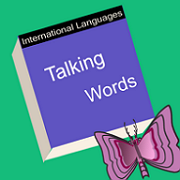 |
|
Talking Words
Listen the talking from a note which
includes the two parts.
One Note includes two parts. Each part could be different
content and the different language.
The user could input the international words by paste or
typing with the soft keyboard. From the setting form, the user
could select the talking speed, the talking volume, the repeat
times of talking each word and the repeat times of talking words
list.
Any language could speak English. If the user input the
English and select the Japanese as the language, the app will
talk with the Japanese English.
If we are studying the two different languages, we could
input the two parts for two languages and compare the talking of
the two parts.
The App is helpful to the international students who are
trying to study the foreign language.
In the main list view, when we tap the Talk All button, all
the words in the list will be talked repeated. If we long press
the single table cell, the selected word will be talked
repeatedly.
|
|
|
|
|
|
|
Screenshot
For Talking Words
|
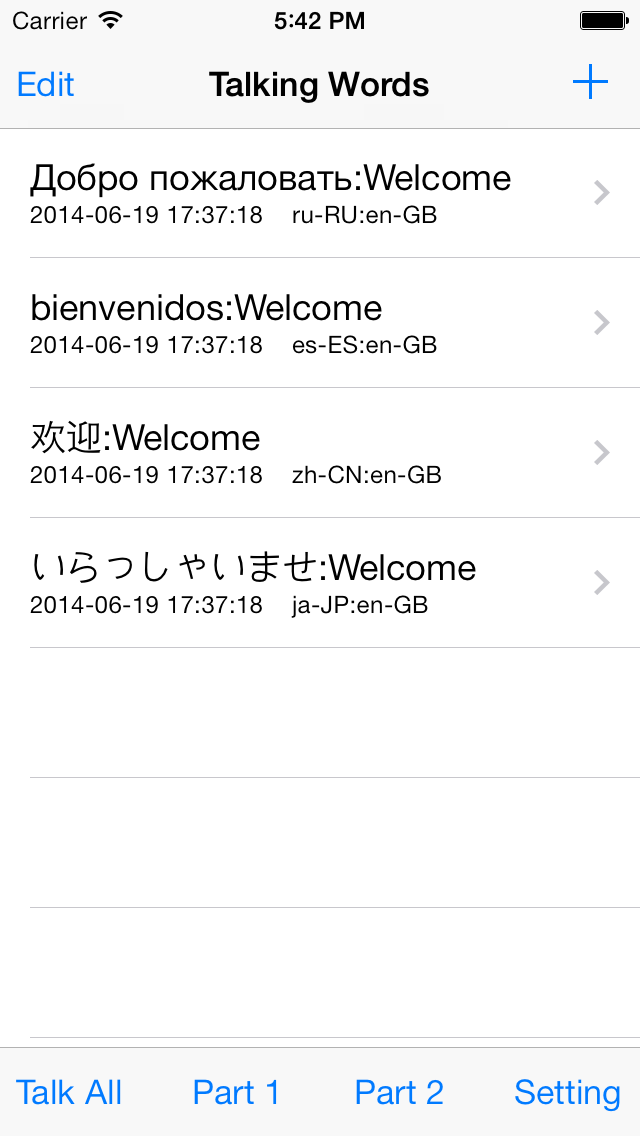
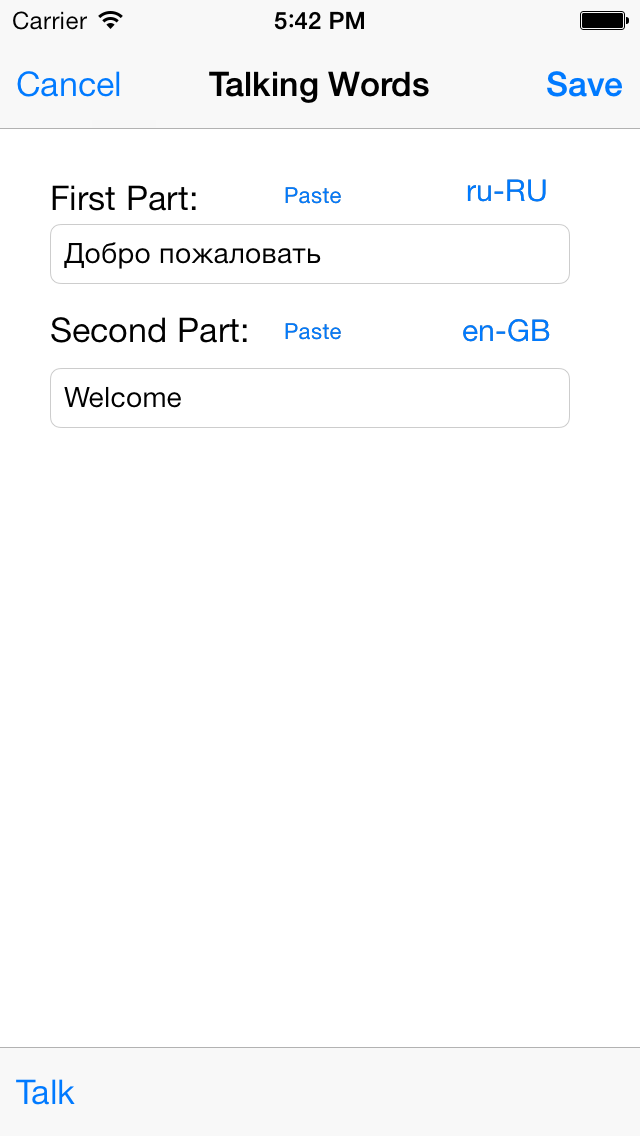
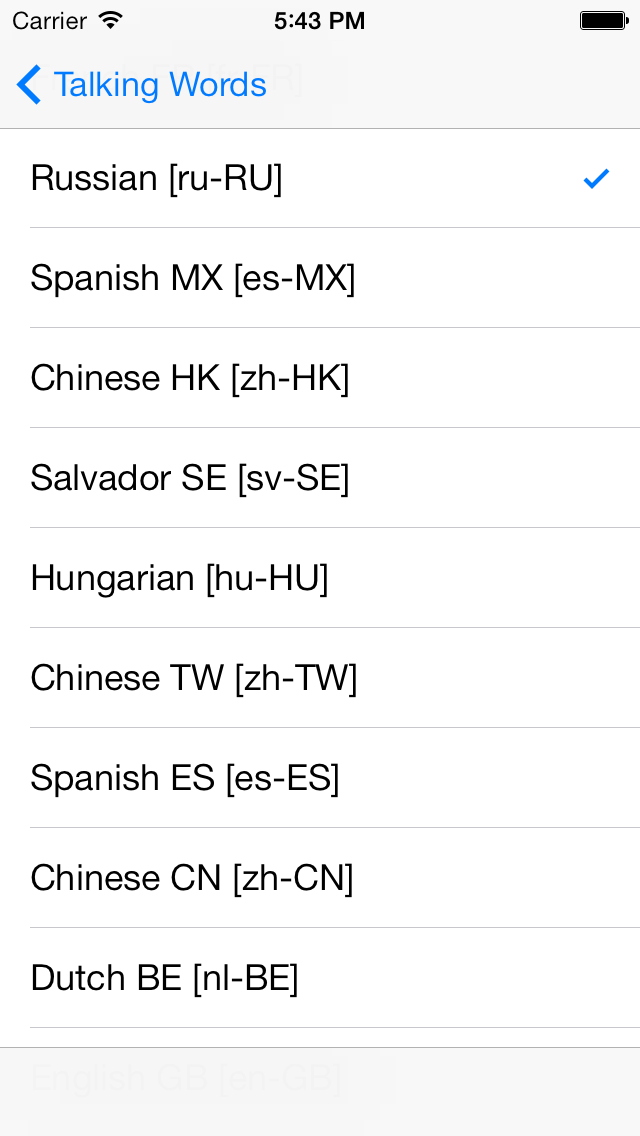 |
| |
|
The main features of iOS Talking Words
|
- In the main list view, tap the talk
all button, repeat talking all of the words one by
one.
- In the main list view, long press the
single table cell, talking this cell words
repeatedly.
- Listen the talking of pair of words,
compare the talking between two words.
- Select the different languages from
more than twenty languages.
- Set the talking volume and the
talking speed from setting view.
- When we tap the talk all button, the
next button and the prev button will be display, so we
could skip the talking words.
- Talking in the background status
|
|
FAQ 1: Could we input the sentence in the Part 1
or Part 2?
|
- Yes, we could input the content more
than one word. If we input the longer sentence, we
could use the landscape view, then the text field will
be longer, so we could input the longer content
easily.
|
|
FAQ 2: Why does the App talk nothing when i tap
the talk button in the single view?
|
- If we input the content which is not
English, we should select the language for the
content. For example, if our content is one of Asian
languages, and the selected language is still English.
Then the App will not talk the Asian languages in
English.
|
|
FAQ 3: How do we let the App talk in the
background status?
|
- In the main view, if we tap the Talk
All button, the App will talk each note one by one and
repeat talking. At this time, if we press the home key
or lock the device, the App will be in the background
status and its talking will be continued.
|
|
FAQ 4 : Why some times the App cannot talk in the
background status?
|
- If we follow the instruction in the
FAQ 3, and the App cannot talk in the background
status, the reason is no talking when we tap the home
key. Because when the App talk the first words, then
it will stop and continue to talk next word, if we
press the home key and the App just stop talking and
prepare to talk next word, then the iOS do not think
the App need the background talking.
|
|
FAQ 5: How to repeat talking one note?
|
- Long press the single table cell in
the main list view, then the related note will be
talked repeatedly.
|
|
Contact
Information
|
- Contact: Click the following link,
open the contact form and fill the message.
- Before filling the contact form, you
need to prepare the following items:
- Item 1: Your Official Name in English
- Item 2: Your Email
- Item 3: Subject in English
- Item 4: Contact Message in English
-
- Open
the Contact Form
|
|
|
|
|
|
|
|
|
|
|
|
|
|
|
