|
iOS Talking Reminder |
|
|
| |
One Time Event |
| |
|
| |
Every
Hour Event |
| |
|
| |
Every Day Event |
| |
|
| |
Every Week Event |
| |
|
| |
Every Month
Event |
| |
|
| |
Interval Event |
| |
|
| |
Play the talking sound file when the
device is locked. The talking sound files are no more than 50 files.
|
| |
|
| |
|
|
|
|
|
|
|
|
|
|
|
|
| |
|
iOS
Talking Reminder
|
| |
 |
|
iOS Talking Reminder Professional
& Standard Edition
This iOS Talking Reminder App includes the active reminder
and the inactive reminder. That means,
this App will reminder us even when the App is inactive.
For example, when the iOS device is locked, the device will play
the talking sound at the time we indicted.
|
| Visit this App in Apple App
Store, click the icon on the left. |
|
|
|
|
|
Screenshot
For Talking Reminder
|
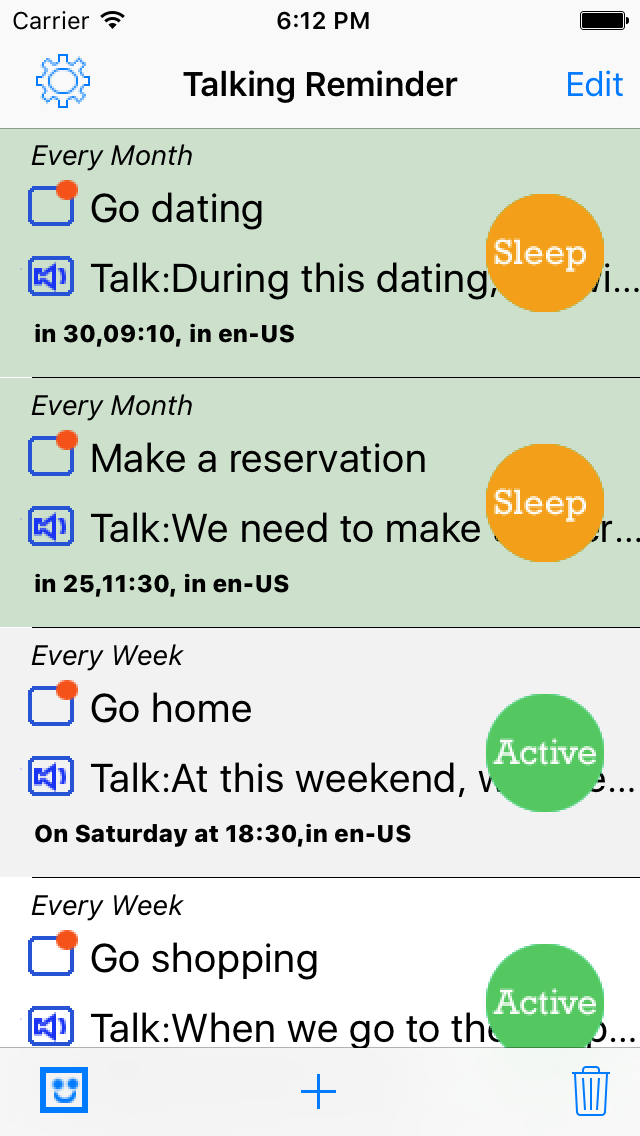
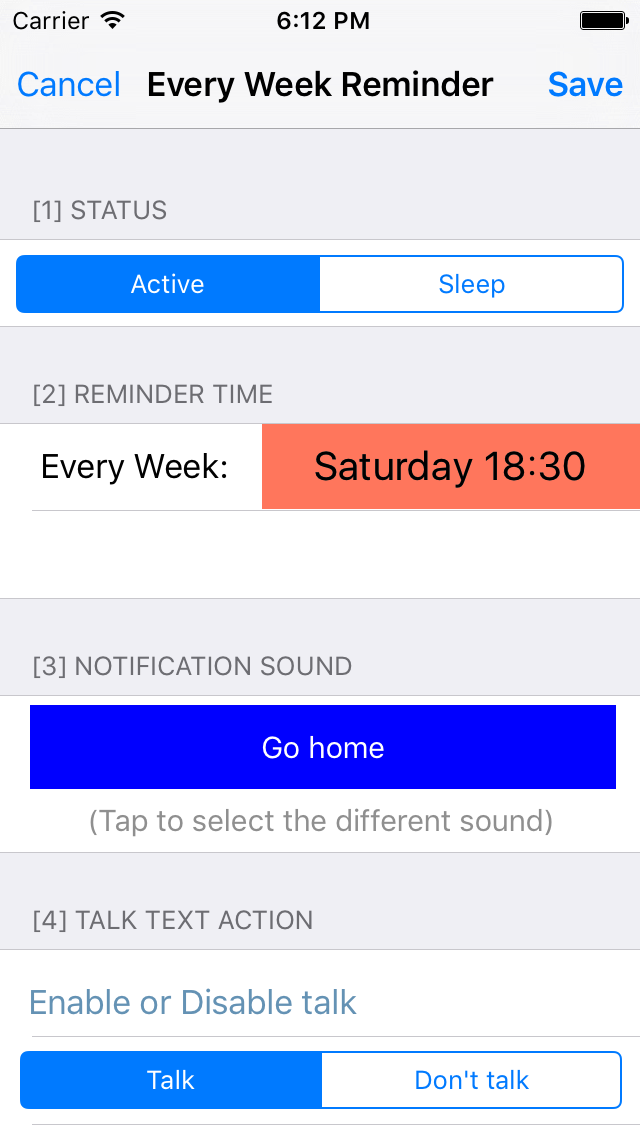
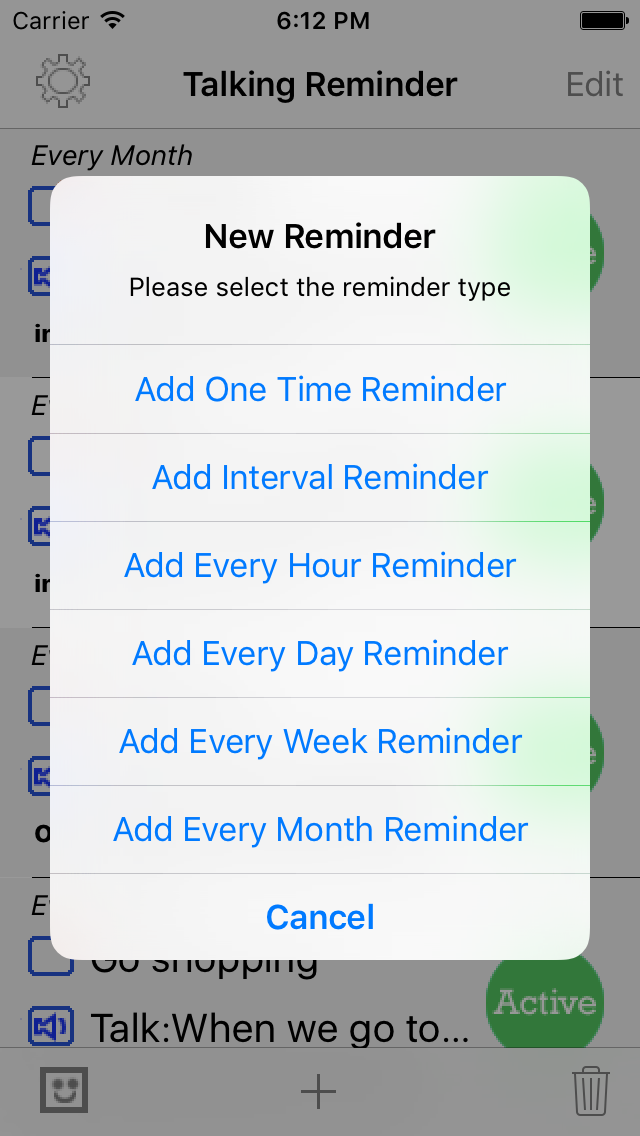 |
| |
|
The main features of iOS Talking Reminder App
|
- 1. Run the
reminder at the indicted time.
- 2 When the App is
launched, the reminder could talk the text in more
than 20 international languages at the indicted time.
- 3 When the device
is locked or the user is using other App, the App
could reminder the user by playing more than 50
talking sound files in English and also display the
message in the notification bar
- 4 The App includes
the following five standard time reminder:One Time
reminder, every hour reminder, every day reminder,
every week reminder, every month reminder.
- 5 The App includes
one special time reminder - Interval reminder. After
the user indict the interval number, such as 7
minutes, then the interval reminder will run every
seven minutes. The interval number could be one minute
to fifty nine minute. The interval reminder could work
repeatedly when the App is launching
- 6 If the device is
locked, or the user is using other App, or the App is
inactive, the interval reminder will only remind the
user one time, after that , if the user tap the
notification bar, the interval reminder could continue
to reminder at the next interval time. if the user do
not tap the notification bar, the interval reminder
will not remind the user repeatedly.
- 7
import the text from the paste board, soft keyboard or
text file.
- 8
In the main list, each table cell contains one cycle
button at the right side, after tapping the right
button,the user could change that status from active
to sleep. In the sleep status, the reminder will be
ignored.
- 9
When the reminder record is running, the right button
will be stop button. So tap the stop button could stop
the current reminder job.
- 10
The user could select the talking speed from the
setting view.
- 11
The user could control the talking volume from the
setting view.
- 12
In the main list view, at the tool bar, the right one
is the wizard button. Tap the wizard button, the user
could select the every day template, every week
template or the every month template.
- 13
In the main list view, at the tool bar, the left one
is the clear button. Tap the clear button, the user
could delete all the reminder records from the
database and the notification list.
- 14
This professional edition also could play the sound
file at the indicted time.
|
|
Screenshot Description
|
- In the first
screen shot, there are two main title lines. One line
is for the talking notification sound. One line is for
the talking text. There are some reminder whose status
is sleep
- In the second screenshot, edit the
every week reminder
- In the thiird
screenshot, the menu list is displayed. From this
menu, the user could select the reminder type.
|
|
Fifty
talking sound files in the professional edition
|
- When this App is inactive, or when
the device is locked, this App still could reminder us
by playing the talking sound files. The talking sound
is talked in English.
- Below is the
notification sounds list:0-iOS default Notification
Sound 1-Go home 2- Go to school 3 Go to work 4 Go to
the cafeteria 5 Do some exercise 6 Get up 7 Go to bed
8 Set out 9 Go back 10 Take a break 11 Make a
reservation 12 Go dating 13 Call up 14 Send an Email
15 Go to the bank 16 Go to the hospital 17 Attend a
meeting 18 Go to the grocery 19 Check out the internet
20 Check the email box 21 Play the sound 22 Play music
23 listen the talking 24 Have an afternoon Tea 25 Go
to a party 26 Go shopping 27 Have the breakfast 28
Make an appointment 29 Take a photo 30 Make a deposit
31 Withdraw some cash 32 Go on a trip 33 Send a fax 34
Check out 35 Check in 36 Place an order 37 File the
paper 38 Check the calendar 39 Take the wallet 40 Take
the mobile phone 41 Meet the client 42 Submit the
request 43 Finish the report 44 Turn on the computer
45 Turn off the computer 46 Turn on TV 47 Turn off TV
48 Turn on the security system 49 Turn off the
security system 50 Turn off light 51 Turn on light 52
Send the short message 53 Water the flower 54 Take
pills 55 Look at the pet
|
|
FAQ: What is the differences between the
professional edition and the standard edition.
|
|
The professional edition includes the 50 notification
sound files. The standard edition does not include so many
notification sound files.
|
|
Contact
Information
|
- Contact: Click the following link,
open the contact form and fill the message.
- Before filling the contact form, you
need to prepare the following items:
- Item 1: Your Official Name in English
- Item 2: Your Email Address
- Item 3: Subject in English
- Item 4: Contact Message in English
-
- Open
the Contact Form
|
|
|
|
|
|
|
|
|
|
|
|
|
|
|
