|
iOS Talking Location App |
|
|
| |
Talk
the location repeatedly by Timer |
| |
|
| |
Talk
the location by Pinch gesture |
| |
|
| |
Talk
the location when the detection of proximity sensor is fired. |
| |
|
| |
Talk
the location by shaking the device |
| |
|
| |
Talk
the location by tapping the add button |
| |
|
| |
|
| |
|
| |
|
| |
|
| |
|
|
|
|
|
|
|
|
|
|
|
|
| |
|
Talking
Location
|
| |
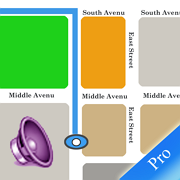 |
|
Talking Location Professional
& Standard Edition
The app will provide six kinds of
solutions for talking the location information. The cover
solution is only available for iPhone. The
app will could talk the location longitude, latitude or the
detail information such as the location name,locality,Thorough
fare, sub locality, sub thorough fare.
|
|
|
|
|
|
|
Screenshot
For Talking Location
|
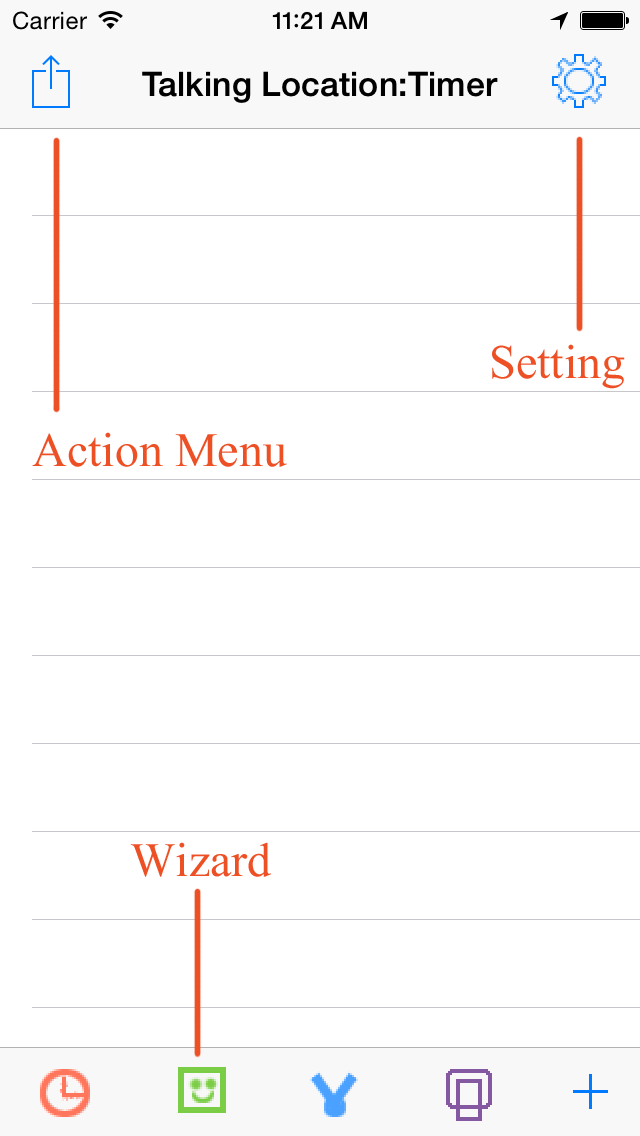
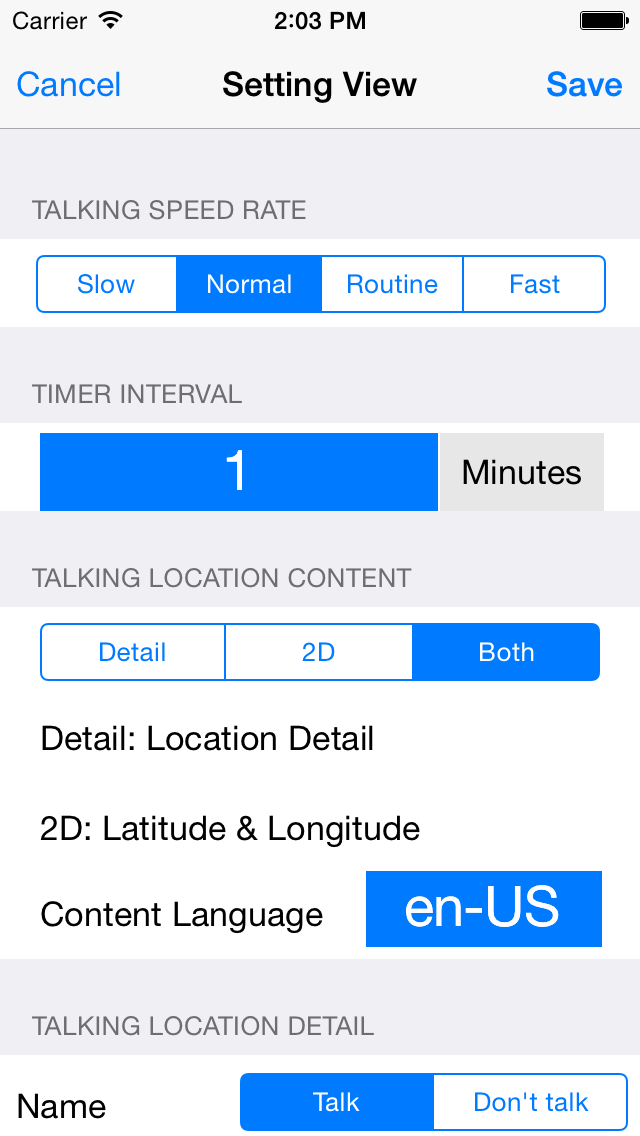
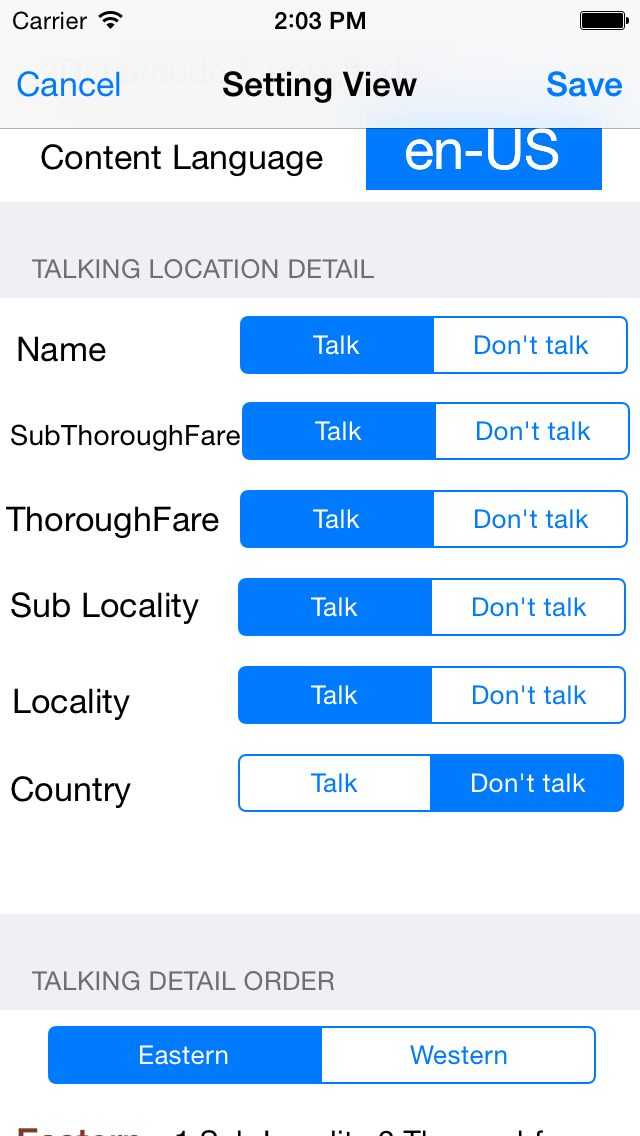 |
| |
|
Introduction
|
- The app will could
talk the location longitude, latitude or the detail
information such as the location
name,locality,Thorough fare, sub locality, sub
thorough fare.
- From the setting
view, we could select the timer interval from 1
minutes to 60 minutes. We could also select the
talking speed rate. And decide whether to talk the
longitude,latitude or the detail location information.
We could also select the different language from more
30 kinds of international languages
- Usually, we need
to change the talking language only if the current
language of the device iOS is different from English.
For example , the iOS current language is French. Then
we need to change the talking language to French
- Since the version
3.1.1, the user could indict which detail items could
be talked. The user also could select the different
talking order.
|
|
The main features of Talking Location App
|
- Talk the location
information at the indicted time by timer.
- Talk the location
information by pinch gesture
- Talk the location
information by shaking the device
- Talk the location
information by covering the top left corner of iPhone
screen. (use the iPhone proximity sensor) not
available for iPad
- Talk the location
information by tapping the Add button at the bottom
right corner
- Talk the location
information by using wizard solution. With the wizard
solution, the timer solution, pinch solution,shake
solution and cover solution could work at the same
time. The user could customise the action of wizard
solution. For example, only enable timer and pinch
solution work at the same time
- Select the preferred talking lanuage.
|
|
Usage
|
- Tap the left first
button in the bottom toolbar, the app will talk the
location on the timer interval.
- Tap the left
second button in the bottom toolbar, the app will be
the wizard solution. In this situation, the shake,
pinch, proximity (iPhone only)detection and timer
could work at the same time.The user could customise
the action of wizard solution from the setting view.
- Tap the left third
button in the bottom toolbar, the app will talk the
location when the user pinch on the table list view.
- In iPhone,tap the
right second button in the bottom toolbar, the app
will talk the location when the user covers the iPhone
screen by hands or by other objects such as one
book.In iPad,shake the device, the app will talk the
location
- Tap the right
first button in the bottom toolbar, the app will talk
the location at once
- The top left item
is the action menu button. It includes the Clear All
Data item and Edit Data Item. When tap the Edit Data
item, the list data will be editable status. After
that, tap the action menu button, the list data will
be normal status
- For iPhone, the
shake solution item move to the action menu list.
- If the user uses
the proximity solution or enable the proximity feature
of the wizard solution, then the APP will talk the
location information when the user covers the iPhone
screen from the main view, the setting view or the
detail information view.
- If the user uses
the pinch solution, shake solution or the timer
solution, then the APP will talk the location
information when the App is in the main view
|
|
For
the first time users
|
- From the setting
view, select the talking language if it is different
from US English. Then select the timer interval for
the timer solution if 1 minute interval is not
acceptable. Finally,indict which detail items we want
the APP to talk.
|
|
FAQ: What is the differences between the
professional edition and the standard edition.
|
|
The standard edition includes the iAd when the edition was
developed two years ago.
|
|
Contact
Information
|
- Contact: Click the following link,
open the contact form and fill the message.
- Before filling the contact form, you
need to prepare the following items:
- Item 1: Your Official Name in English
- Item 2: Your Email Address
- Item 3: Subject in English
- Item 4: Contact Message in English
-
- Open
the Contact Form
|
|
|
|
|
|
|
|
|
|
|
|
|
|
|
