|
Detect the sound pitch to react |
|
|
| |
Record Video |
| |
|
| |
Take
Photo |
| |
|
| |
Play Sound |
| |
|
| |
Record Sound |
| |
|
| |
Talk Notes |
| |
|
| |
Talk current time |
| |
|
| |
|
| |
|
| |
|
|
|
|
|
|
|
|
|
|
|
|
| |
|
Auto
Sound Pitch Detection
|
| |
 |
|
Auto Sound Pitch
Detection Professional
& Standard Edition
After detecting the sound pitch, fire the indicted
reaction : Put our device two
or three meters away , just making a sound, then our device
could take photo, record video, talk notes, play sound, talk
time and record the sound.
|
| Visit this App in Apple App
Store, tap the icon on the left. |
|
|
|
|
|
Screenshot
For Auto Sound Pitch Detection
|
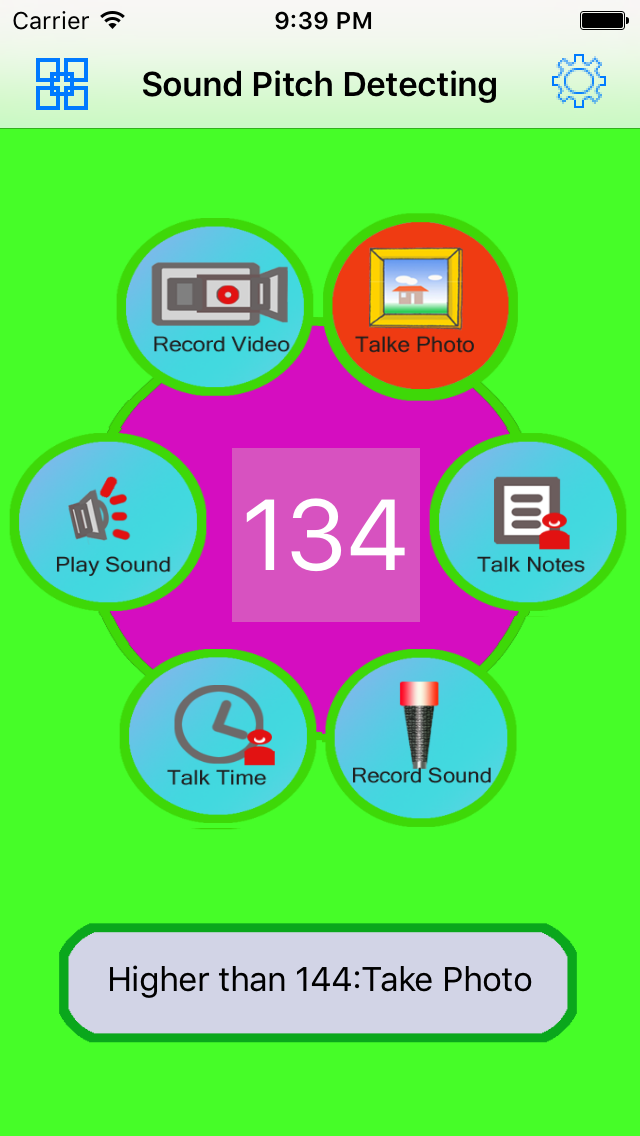
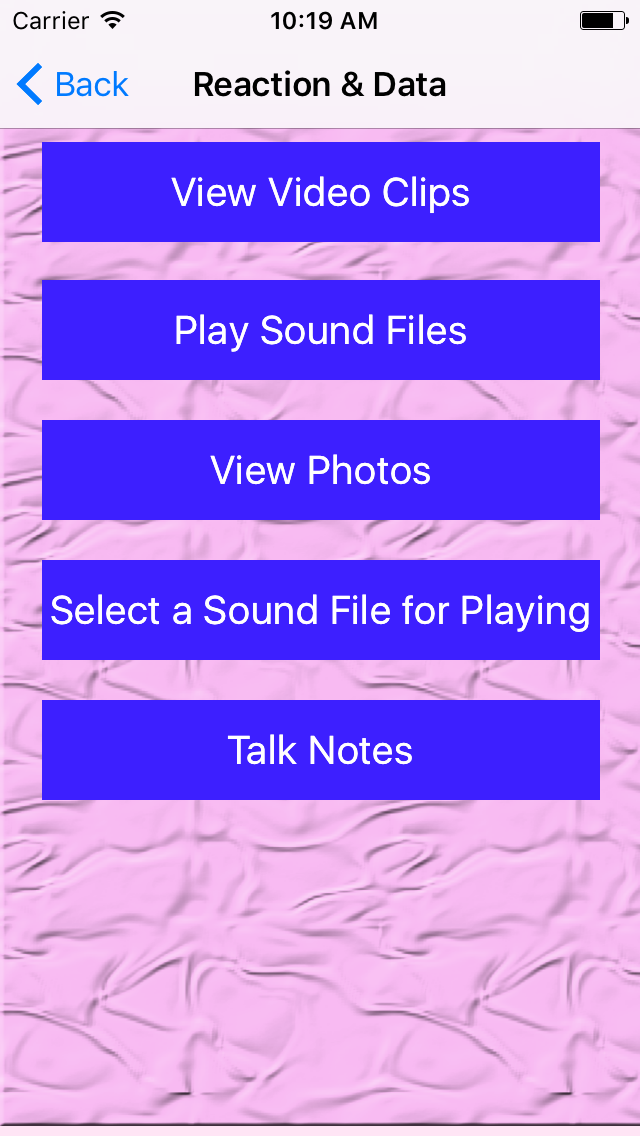
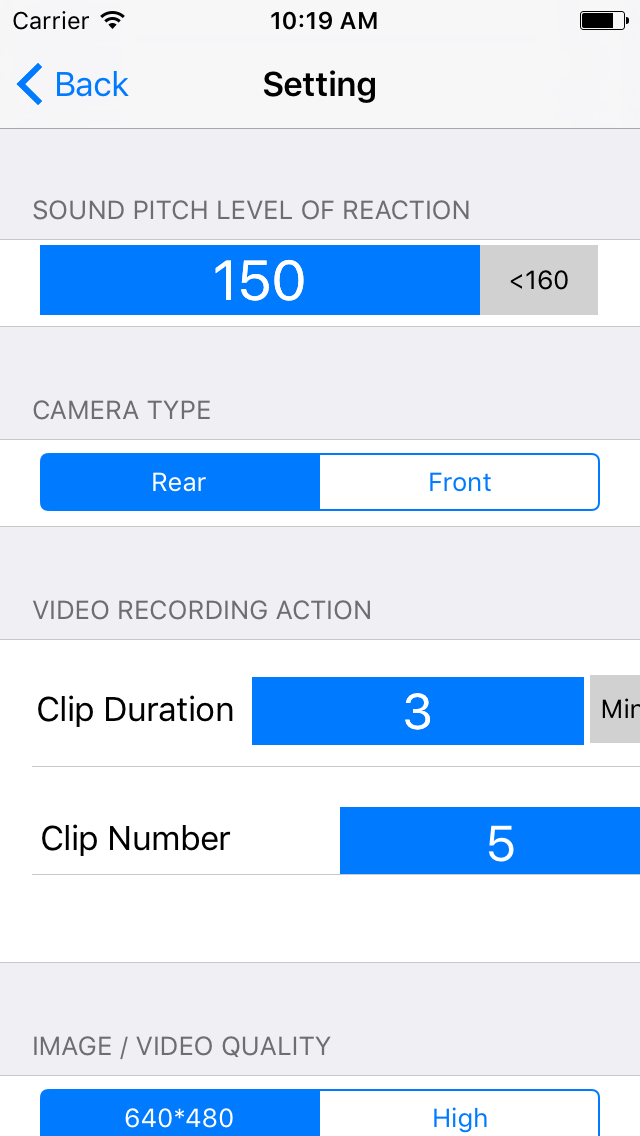 |
| |
|
Example: take
a photo including ourselves
|
- From
the setting view, select the front camera as the
default camera
- From
the setting view, select the level of sound pitch to
the lower number, such as 100
- Put
the device two meters away from us
- Make
a sound, this App will take the photo automatically
|
|
The main features of iOS Auto Sound Pitch
Detection App
|
- Detect
the peak pitch of sound
- Record
video
- Take
photo
- Record
sound
- Play
sound and music
- Talk
the text notes
- Report
the current time by talking.
- Record
sound file could be exported to PC by iTune file
sharing. Music file could be imported to device by
iTune file sharing.
- Setting the
preferences from the setting view. For example, set
the indicted sound pitch level to 110. So in the room,
two meters away, make the sound , the device could
react. The
sound peak pitch could be from 30 to 160. The default
setting is 150, when the sound is higher than 150, the
reaction will be fired.
|
|
Usage
|
- Record
video: tap the record video button. When the sound
pitch is higher than the indicted level, please wait
about one second, the video preview will be presented.
In this edition, the App will record more than one
video clips one by one according to the user
preferences.
- Take
photo: tap the take photo button. When the sound pitch
is higher than the indicted level, the App will take
the photo. In this professional edition, the App will
take more than one photo according to the user
preferences.
- Record
sound: tap the record sound button.When the sound
pitch is higher than the indicted level, the App will
present the sound record view, then start recording
the sound automatically. In this edition, the App
could take more than one photo according to the user
preferences.
- Talk
notes: tap the talking notes button. When the sound
pitch is higher than the indicted level, we will
listen the talking as soon as possible. And the stop
talking button will be displayed at the bottom of the
screen.
- Play
sound:tap the sound button.When the sound pitch is
higher than the indicted level, the playing view will
be presented. The sound will be played automatically.
- Report
the time: tap the report time button.When the sound
pitch is higher than the indicted level, the current
time will be reported by English
- Tap
the right upper button in the main view, we could open
the setting view, we could set many preferences
- From
the setting view, Indict the sound pitch level for the
reaction.
- From
the setting view, set the max duration of single video
clip and set the number of the clips
- From
the setting view,Select the camera devices, set the
video quality, and decide whether need to flash when
taking the photo from the rear camera
- From
the setting view,We also could indict the talking
volume for the talking notes. And change the talking
speed
- From
the setting view,Select the sound codec , set the
sample rate, and set the sound channel.
- In
the main view, tap the menu button at the upper left
corner, the menu will be displayed. This menu includes
five items
- In
the menu view, tap the View Video Clips button, to
view the video.
- In
the menu view, tap the Play Sound file button. Display
the sound file list view. In this view, we could play
the sound
- In
the menu view, tap the View Photos button. Display the
photo list with the small photo preview. When we tap
the photo item, this view will close.
- In
the menu view, tap Select a sound file for playing
button. select the sound file for the playing
reaction.
- In
the menu view, tap Talk Notes button. Talking notes
view will be displayed.
|
|
Contact
Information
|
- Contact: Click the following link,
open the contact form and fill the message.
- Before filling the contact form, you
need to prepare the following items:
- Item 1: Your Official Name in English
- Item 2: Your Email Address
- Item 3: Subject in English
- Item 4: Contact Message in English
-
- Open
the Contact Form
|
|
|
|
|
|
|
|
|
|
|
|
|
|
|
