|
Record the sound when we need |
|
|
| |
Proximity Senor |
| |
|
| |
Timer |
| |
|
| |
Sound Pitch Detection |
| |
|
| |
Double Tap &
Pinch |
| |
|
| |
Record by
Launching |
| |
|
| |
Record Repeatedly |
| |
|
| |
|
| |
|
| |
|
|
|
|
|
|
|
|
|
|
|
|
| |
|
Auto
Audio
|
| |

|
|
Auto Audio Record
the sound by timer, proximity sensor, sound pitch, different
gesture. If we keep the fast tab page appear, then press the
home key, next time, when we launch this App, it will record the
sound automatically.
|
| Visit this App in Apple App
Store, tap the icon on the left. |
|
|
|
|
|
Screenshot
For Auto Audio
|
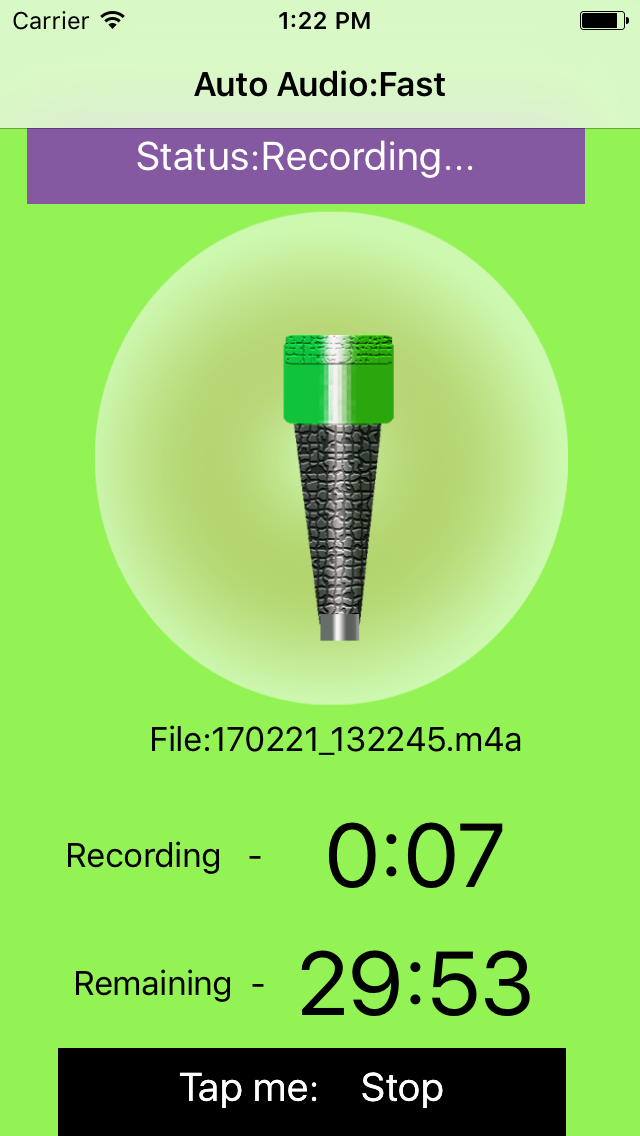
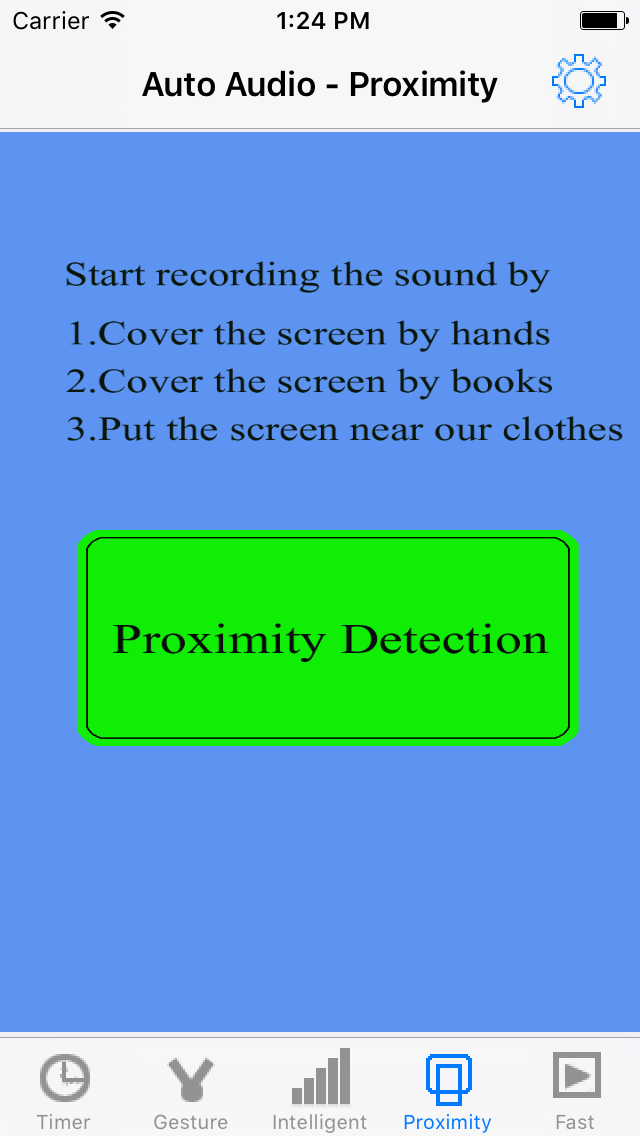
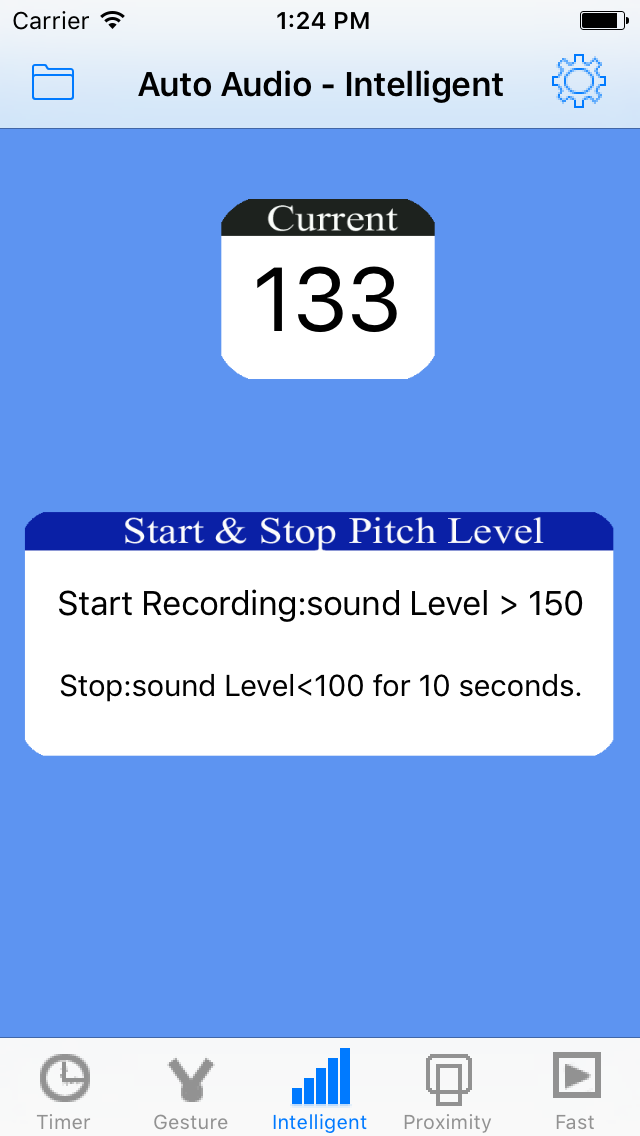 |
| |
|
The main features of iOS Auto Audio App
|
- Fast: When this
App is inactive, just tap this App icon, this App
could record the sound automatically.When you need to
record the sound as soon as possible, you may like
this solution. If you need to get this solution, just
make the fast tab page appear before you press the
home key
- Intelligent: this
App could start recording the sound when the pitch
level of sound is over the indicted level of starting
record. It could stop recording when the pitch level
of sound is below the indicted level of stopping
record.
- Gesture: gesture
double tap or pinch could create the different size
sound files. The larger size is more qualified. The
smaller size could save the disk space and the sound
is also qualified.If you need to use this solution,
just make the gesture tab page appear
- Proximity: (iPhone
only)Cover the top part of the iPhone screen , this
App will record the sound. Cover the top left corner
of iPhone screen again, this App will stop recording.
In some situation, you do not want to tap the device
screen, then this solution is yours.For example, you
could use one book to cover the top part of the iPhone
screen, or use your hands, your clothes,and even use
your face.If you need to use this solution, just make
the proximity tab page appear.
- Delay the action :
delay the recording after 0 - 30 seconds. In some
situations, you want to record the sound after a
little time, then this solution may help you.If you
need to use this solution, just make the timer tab
page appear.
- Standard recording
the sound, if you just want to record the sound by
tapping the button directly, this App is yours. Just
make the timer tab page appear, ensure the delay is
zero second, and tap the button of Record One Audio
Clip.
- Repeat recording.
Some times, you may need to record the sound files
after the indicted duration. In the timer tab page,
tap the button - record the audio by interval.
|
|
Usage
|
- This App is
carefully developed and test. We think about the
following situations in order to test this App. For
example: a phone call is incoming, or you just press
the home key when the recording is running, or when
the background recording is working, you also start
another sound App. Usually, when these exceptions are
made, the sound file will be saved automatically. But
if you enable the background recording, when you press
the home key, the App still could continue recording
the sound in the background.
- You could set your
preferences. So tap the button at the upper right
corner of the main view, you could set your own
preferences from the setting view. These preferences
includes the max duration of the sound file, the sound
pitch level for start record and stopping record. You
could also indict whether enable the background record
when this App is inactive
- After the file is
created, you could send the sound file by email
account in your device.By using the iTune File Sharing
features, you could export the record sound to the
iTune computer such as Mac PC
- In the main view,
just tap the upper left button, you could view the
file folder, the sound file size and sound duration
will be displayed. The user could rename the sound
file. You could play the sound file according to your
needs.
|
|
Contact
Information
|
- Contact: Click the following link,
open the contact form and fill the message.
- Before filling the contact form, you
need to prepare the following items:
- Item 1: Your Name in English
- Item 2: Your Email Address
- Item 3: Subject in English
- Item 4: Contact Message in English
-
- Open
the Contact Form
|
|
|
|
|
|
|
|
|
|
|
|
|
|
|
